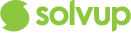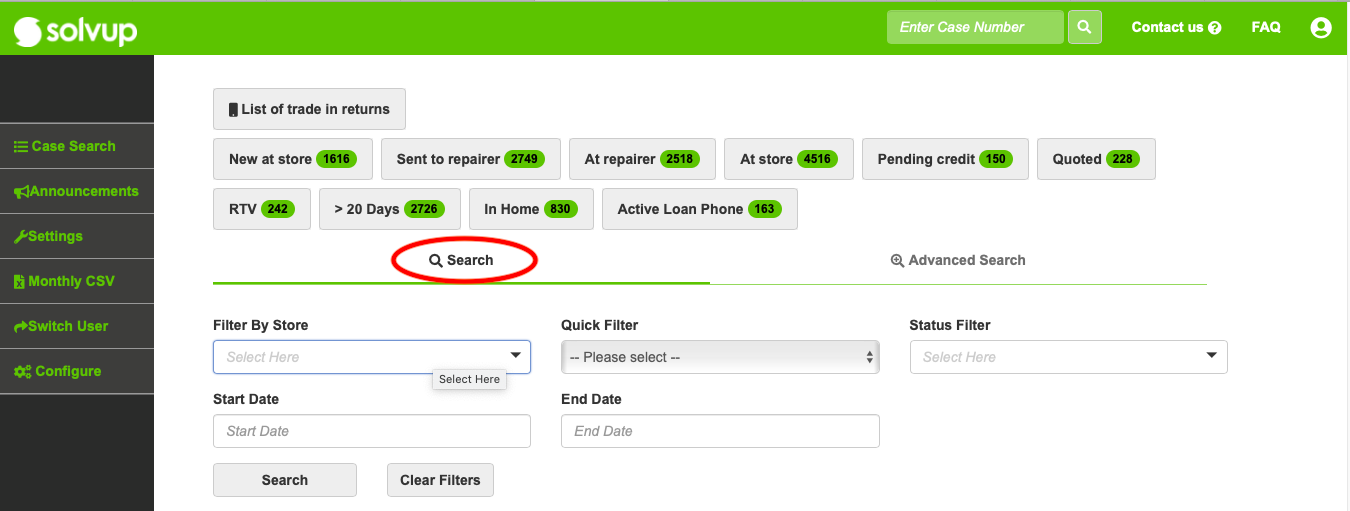This tab displays all the created Solvup cases.
- Users can locate the case through "Case Search" or by entering the case number on the top section which will take you directly to the case.
- With a high number of created cases in Solvup, cases are sorted by "buckets" depending on their current statuses. This helps in the organisation and ease in the search of cases in Solvup.
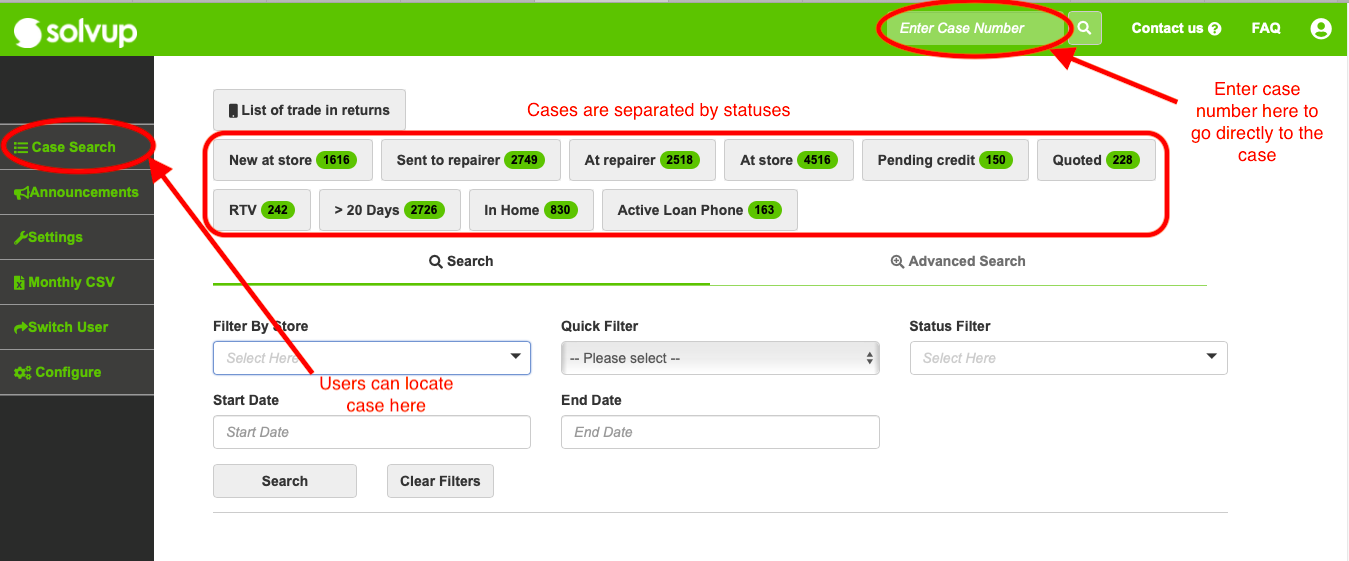
- Below are the statuses and their descriptions
- New at Store: these cases are newly created cases awaiting further action before it can advance to the next stage or be resolved.
- Sent to Repairer: these are open cases where the repair item has left the store and been dispatched to the repairer.
- At Repairer: cases in this bucket are those where the item has been checked into the repairer.
- Repairers have logins to Solvup and have the ability to action cases. Not all repairers use Solvup, but those that do, can check the item in, make assessment notes and mark the item as sent back to store once the repair has been completed.
- At Store: this bucket contains open cases where the item has been received from the repairer and is awaiting collection by the customer. These cases have been completed but have not yet been closed off in Solvup by the store as resolved.
- Pending Credit: this bucket contains open and closed cases where the item has the pending credit flag marked. Case statuses in this bucket include any status where the flag has been marked during case creation or repairer assessment.
- Quoted: this bucket contains open consumer liable cases that are at case status Repair quoted. These cases have been provided a quote from the service agent and require action from the store in order for the repairer to proceed with the case.
- RTV: this bucket contains open and active return to vendor cases. An RTV is an instruction authorising the return of faulty or damaged good from the store back to the vendor, the cost of which will then be refunded to the retailer by the vendor. The items for these cases are typically store floor stock.
- (Greater than) > 20 Days: this bucket contains all active, vendor liable cases, which have been active for over 20 days. This will include all sorts of statuses. This tab assists with store compliance, ensuring customers are not waiting unreasonable periods of time for their repair cases to be completed.
- In Home: Cases where the item is marked as being in the customers premises will appear in this bucket. Only cases that are still open and unresolved will display.
- Active Loan Phone: active and open cases for mobile phone repairs where the customer has been provided a loan phone will be displayed in this bucket. This flag is marked during case creation. This tab provides the retailer a look at how many loan phones they have out at any one time.
Search and Advance Search
- Retailer HQ has the ability to filter cases using the provided search functions. Searching of cases can be performed by store, filter by the top-level case status, and filter by the specific case’s status.
- Retailer HQ has the advanced search function available too. The search is done by selecting a specific case field and the exact detail to be searched.
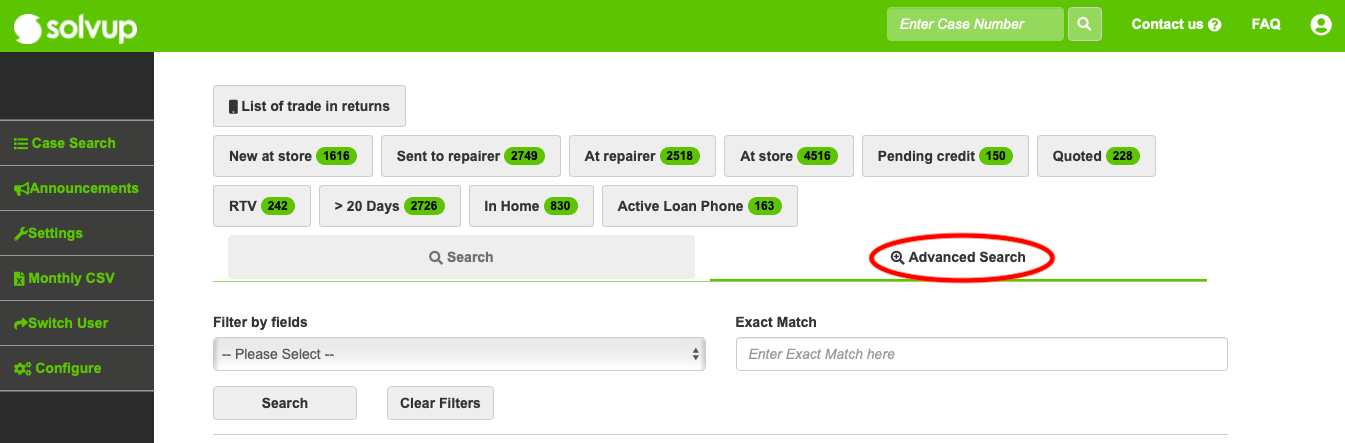
- Cases in the list cases tab are displayed in a table with a summary of the case details. If a specific Solvup case requires further details to be accessed, click the view function on the same line as the required case. In the case search tab, the columns can be sorted. The fields that are underlined have the sort function available to them. These fields can be sorted in alphabetical order and smallest to largest and vice-versa.
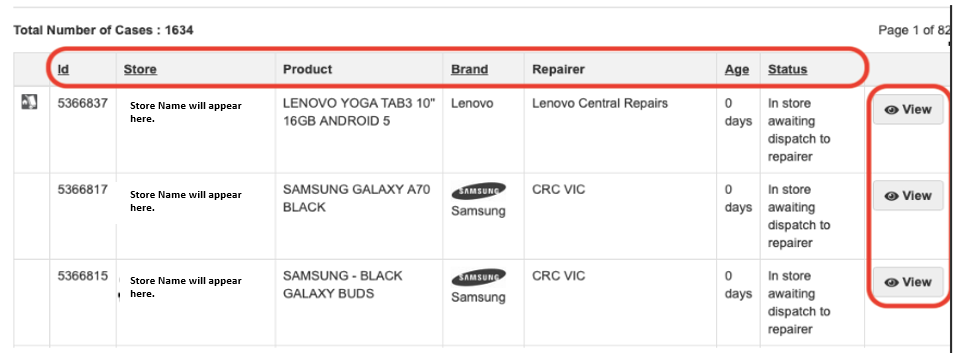
Adding Notes
- HQ have the ability to add notes.
- Select the case you will work add notes on and click "View"
- On the bottom part of the page under "Notes & History" you may add notes regarding the case.
- These notes can be shared to the repairer and customer by ticking on the boxes below. They will receive a notification when HQ places a note on the case.
- You may also add files (JPG, PNG, GIF and PDF) that are related to the case.
- Once notes is ready to be posted, click "Add Note".
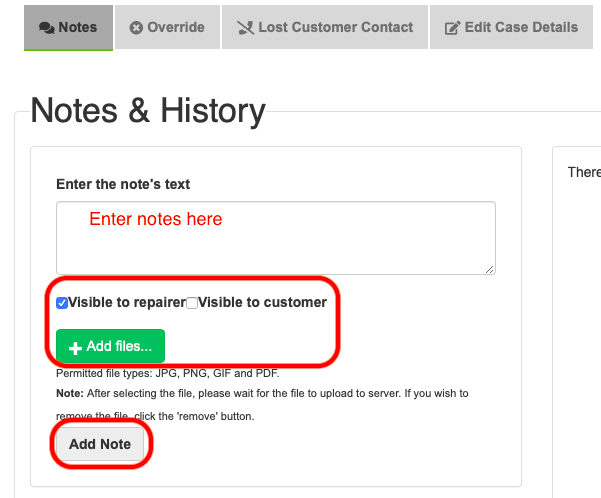
Override
- HQ have the ability to override a case on the stores behalf. This is done via the override tab when viewing a case in Solvup.
- Below are some override actions available. Also, you may include notes that are relevant to the case.
- Once ready, click "Update & Close Request" to complete.
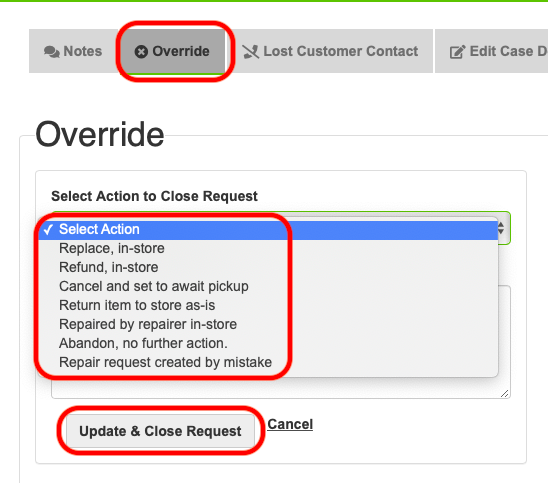
Lost Customer Contact
- HQ can select the Lost Customer Contact field under the case search view if you are unable to get hold of a customer due to wrong phone number, phone disconnected, customer gone overseas etc.
- When this option is chosen the case will remain in your case list and change to orange. When you regain contact with the customer we then view the case in your case list and resume customer contact and close the case as per the normal procedure.
- Tick the box below, add notes relevant to the case then click "Lost customer contact" to complete.
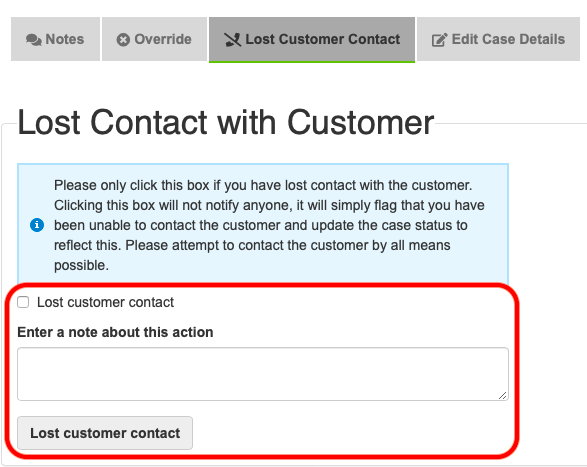
Edit Case Details
- HQ have the ability to edit any case details under the Edit Case details Tab located under the case search field. Once the field has been edited click save to save the data that has been changed.
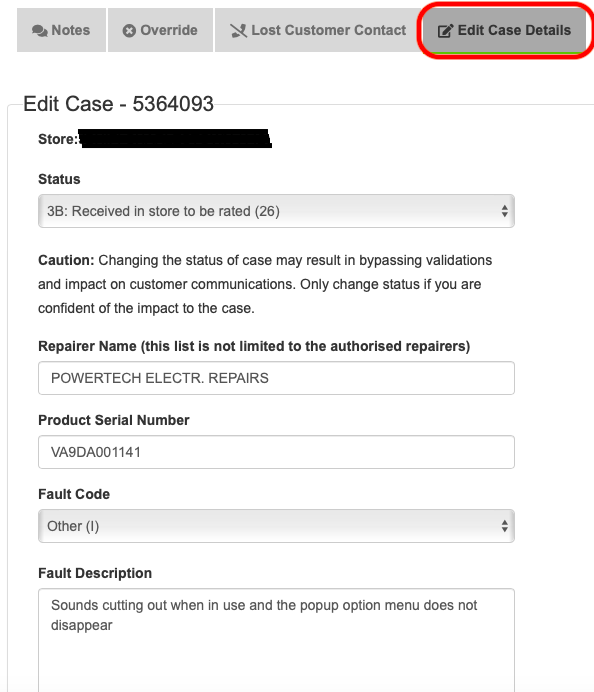
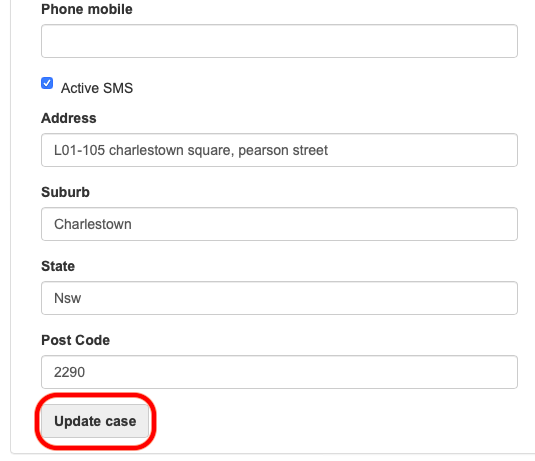
Request Shipments
- HQ have the ability to update Courier consignments numbers, this is also located under the Case Search Field and click on request shipments.
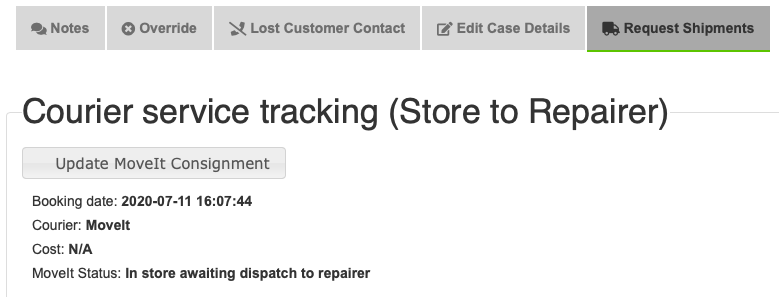
Please Note : Depending on your Solvup configuration this flow may not necessarily be available, Contact support@solvup.com if you require further information.