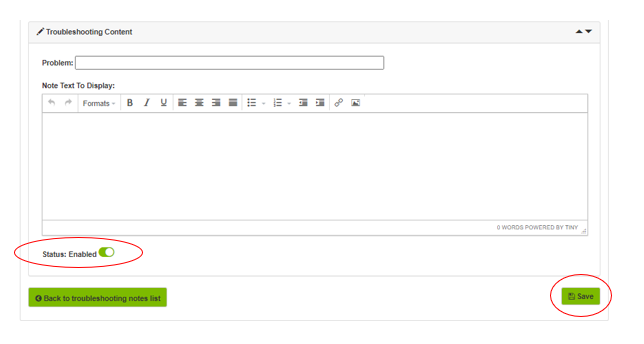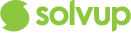One of the benefits of being able to access Solvup is uploading troubleshooting points in the system that the user can utilise when they are dealing with the customers. This is your avenue to display points on how the stores and team members can resolve common issues.
You can add your troubleshooting points in 5 easy steps.
Step 1
Login https://apps.solvup.com
Enter your login credentials provided by Solvup.
If you have trouble logging in, email us at support@solvup.com
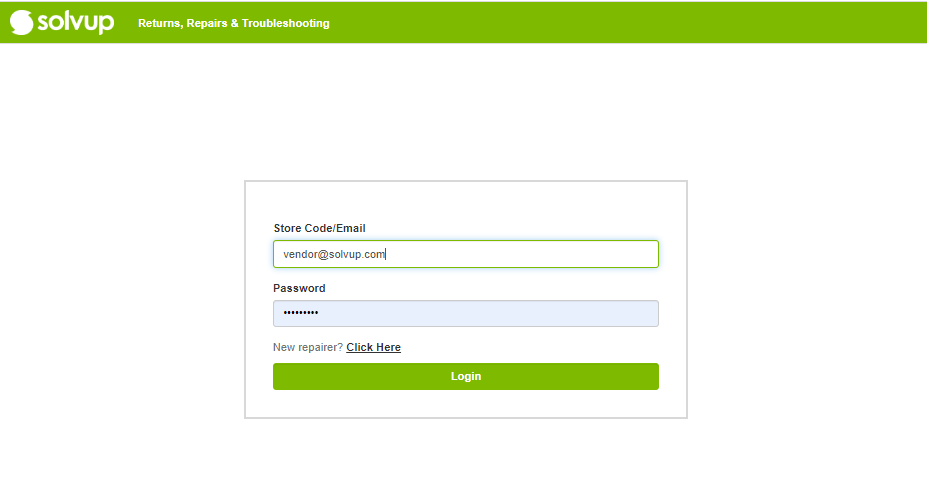
Step 2
Once logged in, click on "troubleshooting" to add your troubleshooting points
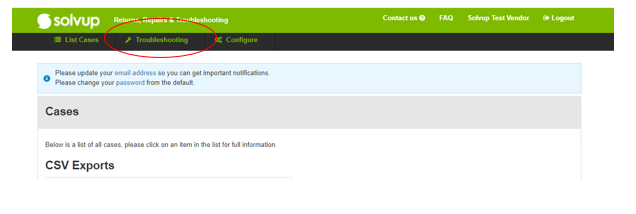
Step 3
Click on add new troubleshooting notes button
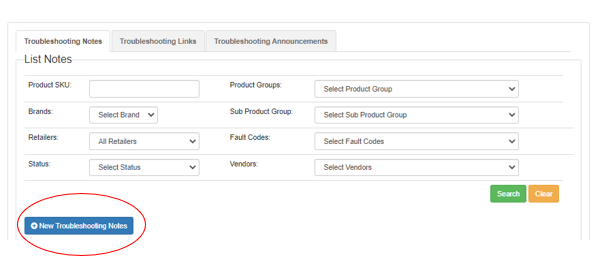
Step 4
Click the add button (+) to add your Rule
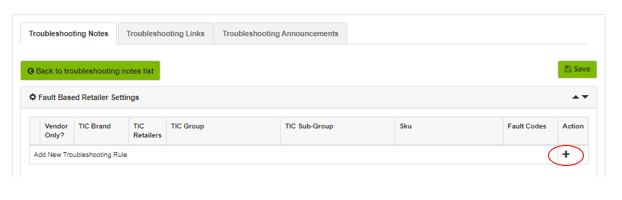
Vendor Only - If the troubleshooting point is only applicable for this Vendor account and Brand then mark this as yes, if the Troubleshooting point is for the brand no matter the vendor leave this as no, we recommend leaving this as no so the troubleshooting point is available for all items for this brand no matter who supplies the item.
Fill out the TIC Brand, TIC Group, and TIC Sub-Group and select the fault code this troubleshooting point is applicable for.
Only include the SKU if the troubleshooting point is not applicable to any other SKU's.
Select the appropriate Fault Codes for your item
Click the Save icon.
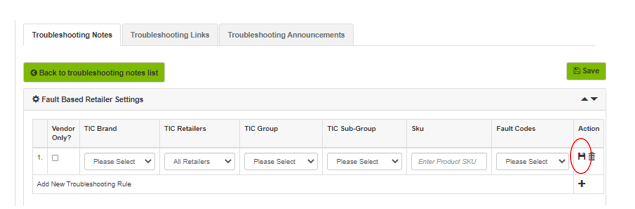
Step 5
Add the Problem Title. The Problem Title describes your troubleshooting point.
The Fault Code drives the troubleshooting point.
For example:
OS/ Boot Related
Power Related
Automatic Shutdown/ Restart
Performance issues
Display Related
Troubleshooting Heading tips:
All headings must be in bold, only have the first letter capitalised and be in statement form (i.e. no questions!)
- A forward-slash (/). Please put a space between the word before and after a slash. Eg. example / example
- Acronyms (Hd, dvd, etc.). Acronyms are always in capitals
- Make sure there is a line break between all headings and the body copy using either <br> html line breaks or by manually inserting one using enter.
- Please avoid using quotation marks (")
Add your troubleshooting points. Please see below links on some examples that may help you along the way.
Troubleshooting Description examples
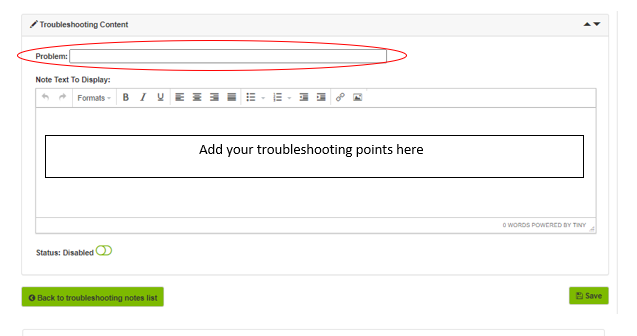
Make sure to enable the troubleshooting points to take effect.
Then click Save.