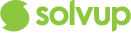Case Type/Product Search
- Select Case Type (Damaged on delivery) Enter your Ref #

- You will need to enter the customers receipt number and email address, this will trigger a query to the retailers database, it will pull back all the information from the receipt including which products were purchased the purchase date, price and customer details, If the customer does not have the receipt number is not available you can use the product search or advance search functions to find the relevant products.

3. Click on the relevant product from search results

4. Click Next

Fault Report
- Indicate the damage (as case is marked as "delivered with damage")
- Indicate if damage has been seen (Yes or No)
- Indicate if the packaging has been damaged (Yes or No)
- Click Next
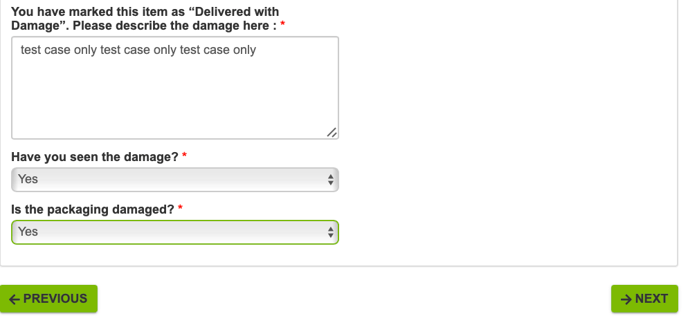
Proof of Purchase
Note : If you have used the receipt lookup function then all the purchase information will be pre populated on this screen otherwise you will need to enter this information manually.
- Indicate if the customer has provided you the original receipt details. (If not, you will need to speak with the store manager)
- Enter the Purchase Price of the product
- Confirm date of Purchase
- Indicate if the customer has proof of longer vendor warranty or the customer purchased an extended warranty (limited use….. please note that this will be monitored closely and incorrect overrides will be charged back to store)
- Click the ‘Next’ button

Case Summary
1. Select the remedy to be applied either replace/refund
2. If the damage was called through over 7 days old you will need to enter why it took the customer more than 7 days to advise of the damage
3. Click Next.


Confirmation
1. This indicates all the details you have entered in the Case Outcome, Product, Fault report and proof of purchase
2. Press “next”

Completion
1.Your case has now been created, an email will be sent to the customer with all the details of the case created.
2.If you Click ‘ Case Number’ You will then be reverted to the case View Page

Please Note : Depending on your Solvup configuration this flow may not necessarily be available, Contact support@solvup.com if you require further information.