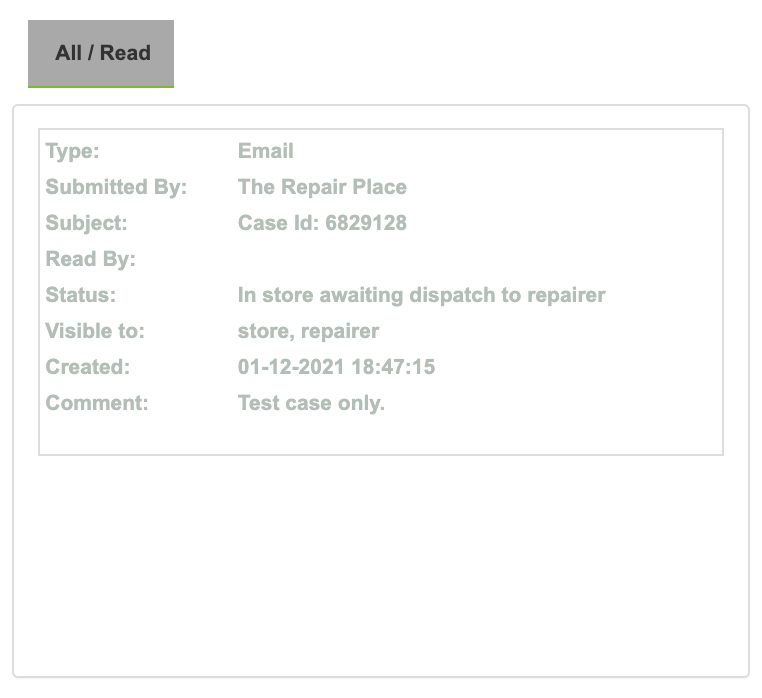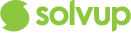This article provides a general overview of how the In App notifications works for stores.
The In-app notification is designed to provide visibility to the users for messages that needs to be actioned when they log into Solvup.
In addition to email notifications, the stores will be prompted via the notification icon if there are any case updates that the user needs to know or action which includes:
- Notes made on the case
- Quote is sent by the repairer
- Store escalates a case
Look and Feel Updates
Store profile
- Full name of the store will now be displayed

- Notification bell is present once user logs in - This is where the user can view all notifications that needs to be actioned. There is no notification on this view below:

- The notification bell will have an indication if new notifications are available

- The user can see notifications on a case by clicking the bell icon on the upper right corner of the page beside their name.
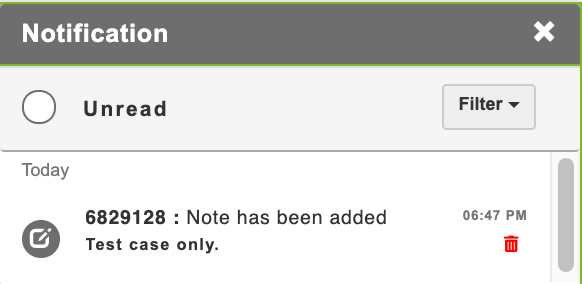
Features
- You can filter the messages
- Unread - New notifications

- Read – Notifications from the current and past week that has been already read by the user
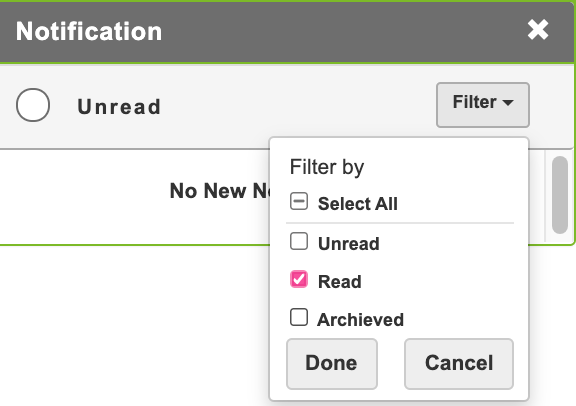
- Archived – Notifications older than 2 weeks
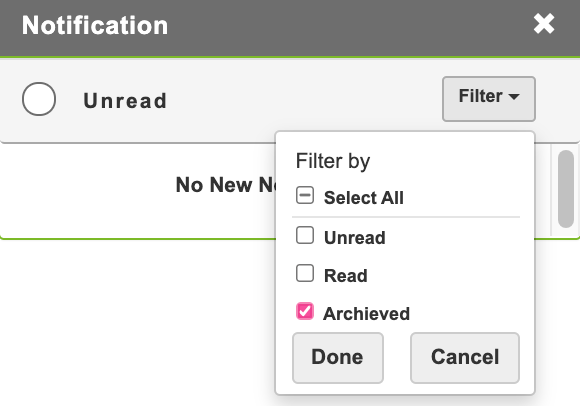
- On the notification, you will be able to see the case ID and the change made on the particular case.
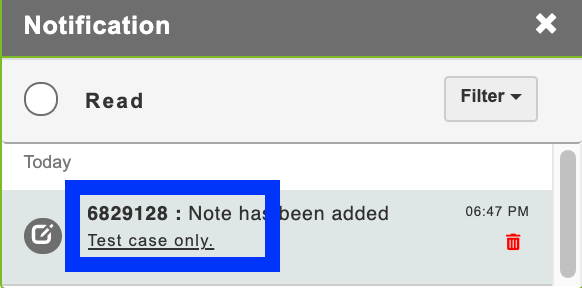
- If you click the notification, it will route the user to the notes section on on the case ID.