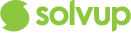Start a New Case
- Input your Unique Staff ID Number
- Select if the item is a customer item, or Floor or Display stock. The default setting is “Customer’s Item”
- If the item is Floor or Display stock, a new selection box with question, “Has this item been sold before?” appears. Select Yes or No.
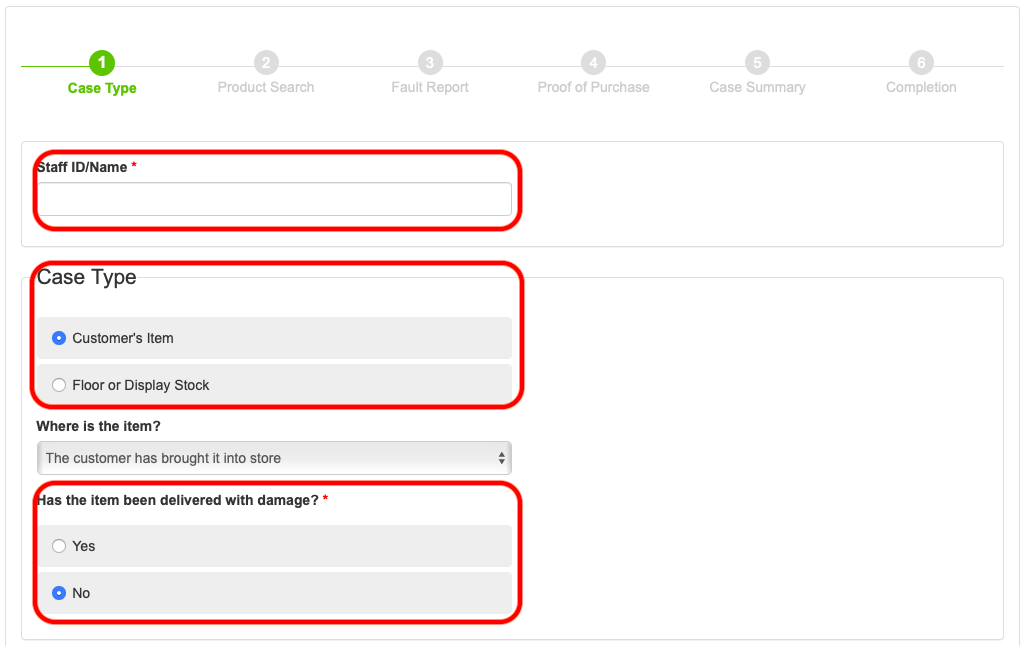
- To record that an item has been delivered with damage, check the checkbox next to “Has the item been delivered with damage?” This will present the user with the following pop up message:
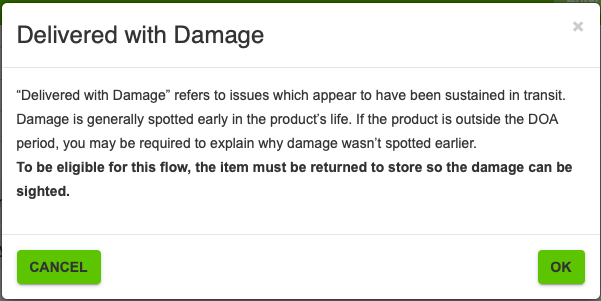
- After reading the message, click OK to acknowledge the message being read.
Select Product: By Docket Search, Product Search or Advance Search
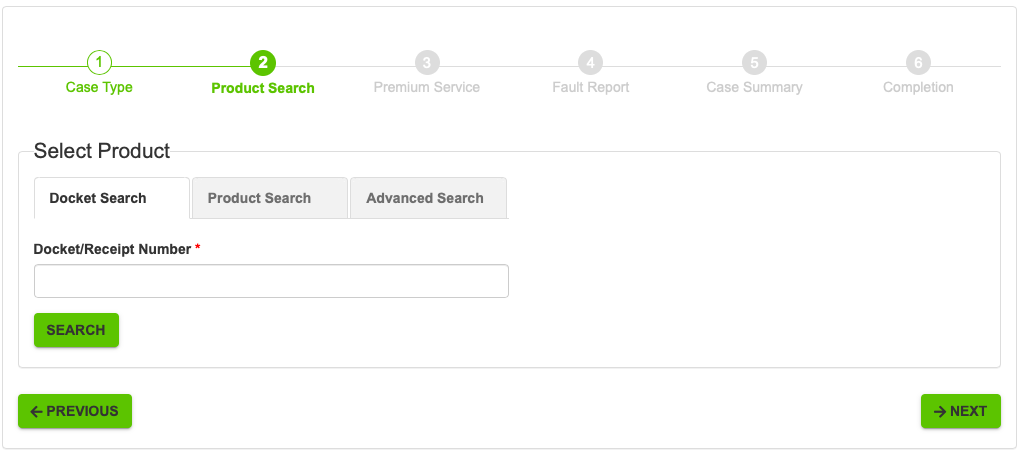
Select the item relating to the correct matching product and click continue then enter the Serial Number Of the Unit

Fault Report
- Indicate what the fault is with the item
- Indicate the fault code
- Indicate if the customer has already contacted the Vendor
- Indicate if the fault can be replicated.
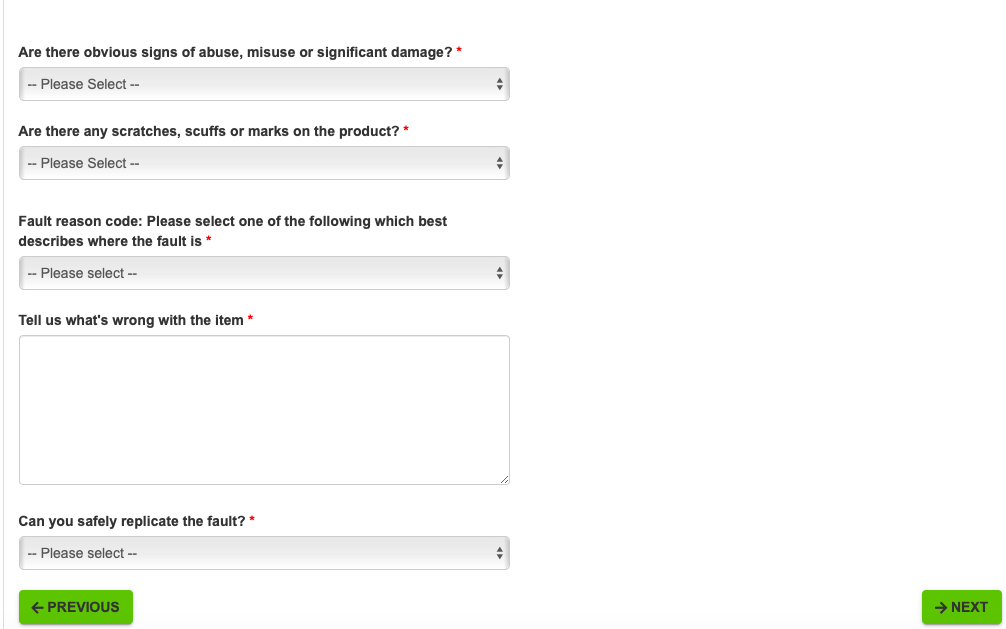
Case Summary
- At this stage Solvup advises if the product is authorized for credit.
- The product should be returned to the Customer Return Centre for Credit ensuring all returned requirements are adhered to dependent on the retailer.
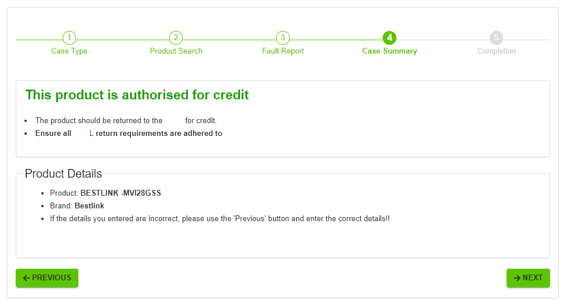
Case Completion
- Here you will see a link to your case ID and also the link where your paperwork can be printed off.
- Your paperwork being your fault report needs to be printed off and attached to the Faulty Item prior to sending.

-
Sample of Fault Report

Please Note : Depending on your Solvup configuration this flow may not necessarily be available, Contact support@solvup.com if you require further information. ![]()