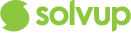Custom Text
- In Solvup, certain fields are required to have non-generic messages and instructions be presented to the store users. The Custom Text tab allows Retailer HQ to edit these fields. When the changes are made, they appear in Solvup straightaway.

Repairer Select Text
- For repairs in case view, additional information can be provided to assist with facilitating the repair.
- Click on the "New Repairer Select Text" tab and enter the the instructions depending on the specific brand, vendor or product group of the item to be repaired.
- This matching ensures that the correct instruction is displayed for the correct kinds of cases under the Repair Instruction tab in case view.
- You may also delete or edit existing instructions.

Replacement Instruction Text
- For cases where the remedy was replacement / refund, in case view the store can be provided additional information to assist with the return of the item. When the instructions are created, they are matched up to the brand or vendor or product group of the item. The instructions can also advise if the item does or does not go to the CRC. This matching ensures that the correct instruction is displayed for the correct kinds of cases under the Replacement Instruction tab in case view.
- You may also delete or edit existing instructions.

- These instructions will also appear on the cases Fault Report.

Unsupported Product Statuses
- In solvup, instances arise where SKUs that have been passed onto solvup through the SKU feed do not get processed through the Solvup platform. In order for these SKUs to be excluded from solvup they must be marked as “Excluded”. The exclusion of SKUs in Solvup is done via Grails using a code that is created here in the Retailer HQ login. The code is made in the Unsupported Product Statuses tab and matches what is set up in Grails.

- The matching of the code greys out that SKU in case creation and does not permit the store user to select it. The code too allows an explanation in case creation to be provided to the store user as to why a certain item cannot be entered into solvup and instructs them on how to facilitate the return.

Fault Handler Confirmation
- There are many items sold by retailers that are big and bulky (B&B). The transportation of these types of items is not easy and may call for the item to not be placed on a pallet and sent to the CRC, but to be collected from the store by the supplier directly. In case creation when a big and bulky item case is created the store is presented a pop up advising them of not sending the item to the CRC, and the fault report will not contain a barcode.
- Note: This pop up is no longer displayed in case creation. Fault report still contains no barcode.

Manager override reasons
- During case creation for a repair case the store user is able to change the case remedy from repair to refund/replacement when authorised. The reason for override needs to be selected and recorded. These reasons are set up in the Manager override reasons tab.

- These override options are displayed in case creation when the store user gets to the case summary page and is presented with the option to change the case remedy.

- Once the store person clicks the override function, they must provide details for the override and select a reason from the provided list.

Please Note : Depending on your Solvup configuration this flow may not necessarily be available, Contact support@solvup.com if you require further information.