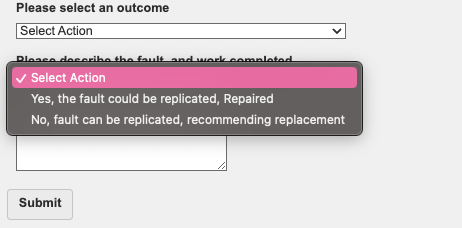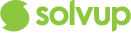This article shows how to identify and action SQT for repair on your account
How to identify SquareTrade cases:
- On your profile, you can see the SQT Accessory cases under Accessory Tab.
- Cases assigned for your assessment are under Assessment Tab.
- You can also identify cases from SQT under the STORE column.
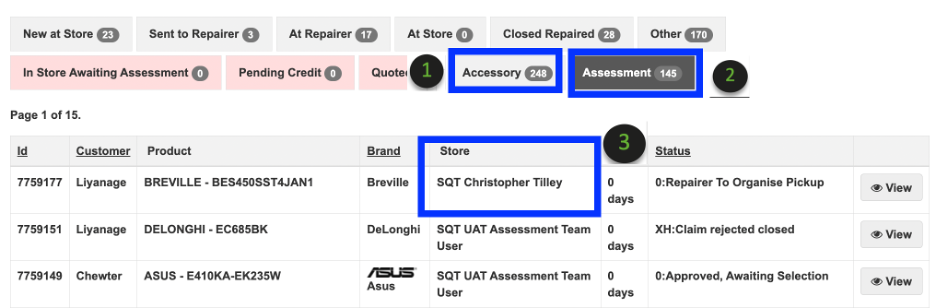
How to action a case for assessment:
MAIL IN Case
1. Click View on the case.
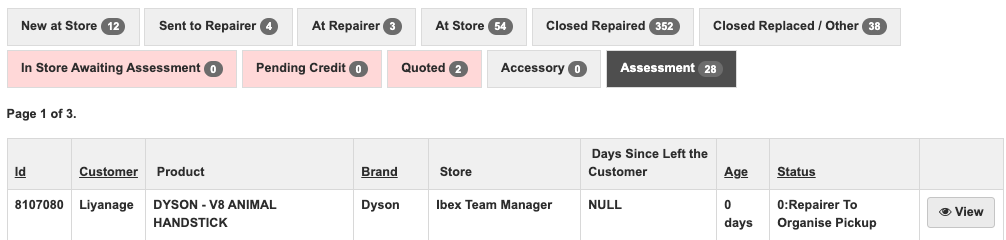
2. Select the courier, add the courier consignment and click Connote Sent.
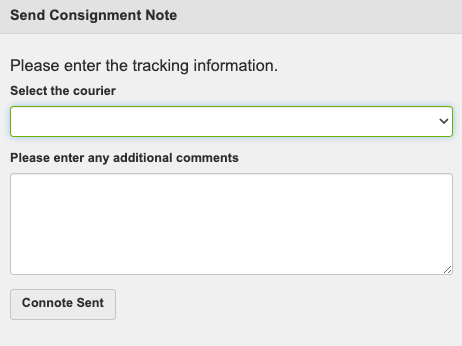
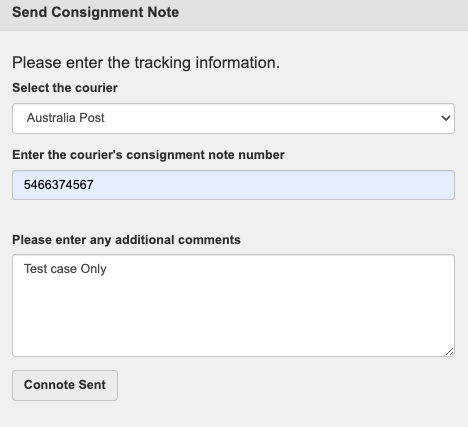
3. Once item is received, update the date and click Item Received.
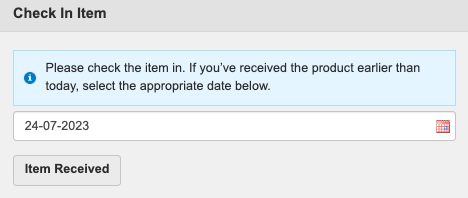
4. Once you have completed the assessment, provide the repair outcome on the box below. This will notify the store with the outcome.

5. If the case is eligible for repair, fill out the Details of Assessment and click Submit. You will then need to confirm if you can provide quote

You need to provide the details below then Submit:

You need to select outcome and details, then Submit

Next steps are below:
- If you select Yes for the Rectification. Once repair is done, you need to fill this out and click Item Dispatched to complete the case:


- If you select No for Rectification. Then a notification will be sent to SQT with the results.

6. If the case is ineligible for repair, select the reason and click Submit. A notification will be sent to SQT with the results.


WALK IN Case
1. Click View on the case.
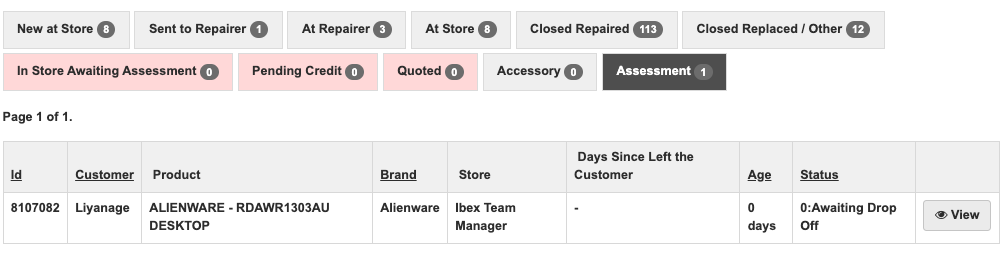
2. Once item is received, update the date and click Item Received.
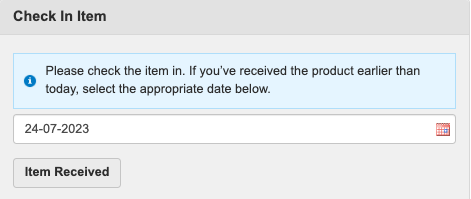
3. Once you have completed the assessment, provide the repair outcome on the box below. This will notify the store with the outcome.

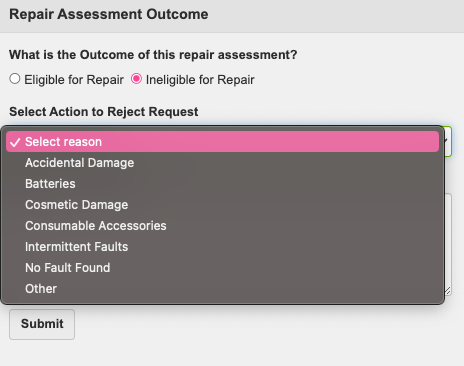
4. If the case is eligible for repair, fill out the Details of Assessment and click Submit. You will then need to confirm if you can repair the item and select if it can be completed at job rate or you will provide a quote
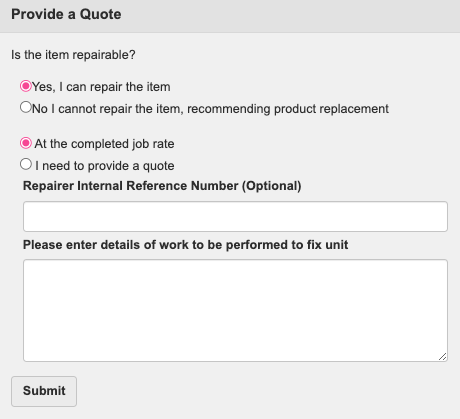
- If you select I need provide quote, fill out the details below:
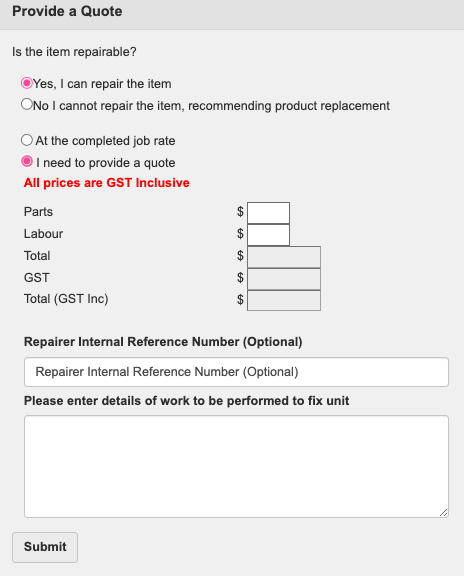
- Once quote is approved, you will be asked to select an outcome.
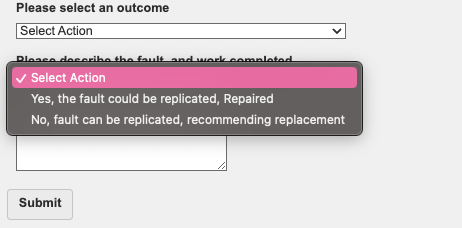

5. Once repair is completed, you will have to book the item back to the location and case is completed once you confirmed Pickup.
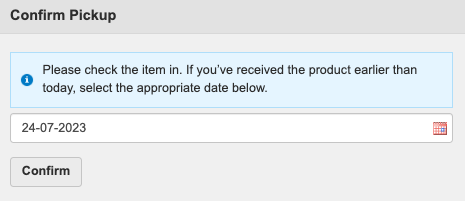
6. If the item is not eligible for repair, provide the details and notification will be sent to SQT.
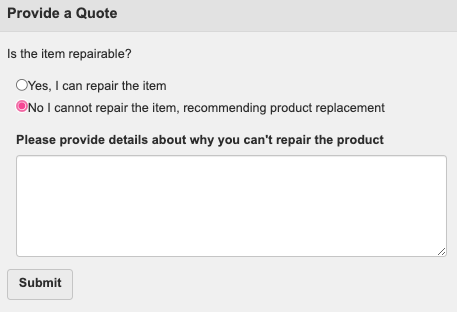
INHOME Case
1. Click View on the case.
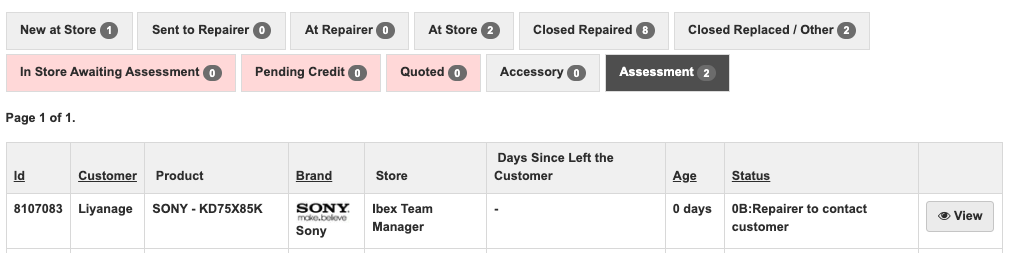
2. You need to contact the customer and confirm the assessment date. Click Submit.
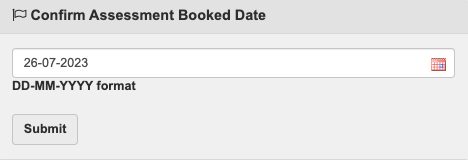
3. Once you have completed the assessment, click Confirm.
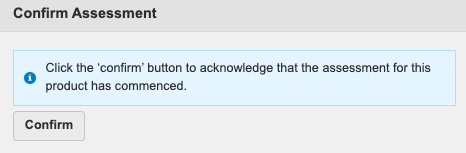
4. You will need provide the repair outcome on the box below. This will notify SQT with the outcome.

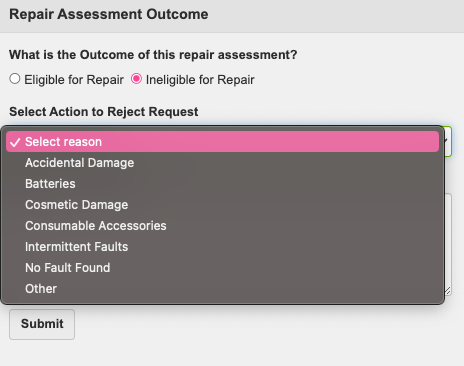
5. If the case is eligible for repair, fill out the Details of Assessment and click Submit. You will then need to confirm if you can repair the item and select if it can be completed at job rate or you will provide a quote
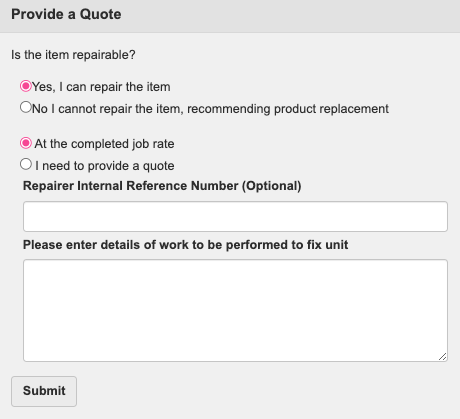
- If you select I need provide quote, fill out the details below:
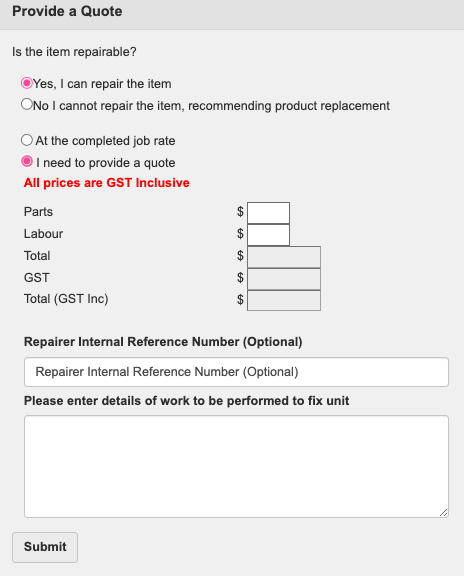
-
A pop up box will show once you quoted the job and you can continue the repair:
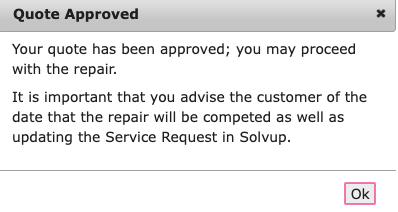
6. Once quote is approved, you will be asked to select an outcome. Once outcome is selected, case will be completed and notification will be sent to SQT.