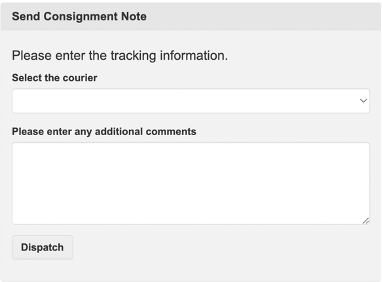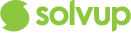This article shows how to identify and action SQT cases on your account
How to identify SquareTrade cases:
- On your profile, you can see the SQT Accessory cases under Accessory Tab.
- Cases assigned for your assessment are under Assessment Tab.
- You can also identify cases from SQT under the STORE column.
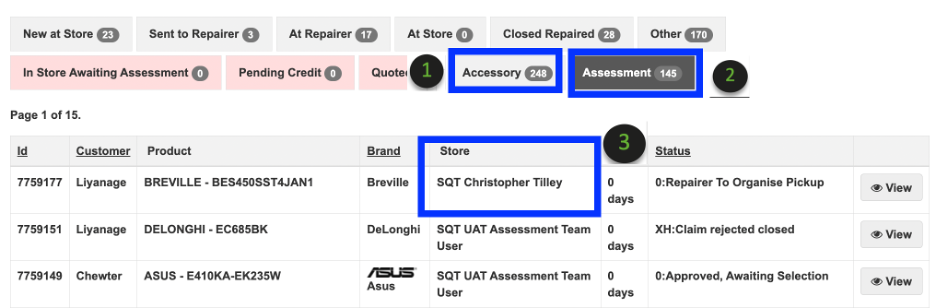
How to action a case for assessment:
- Click View on the case.

2. Select the courier, add the courier consignment and click Connote Sent.

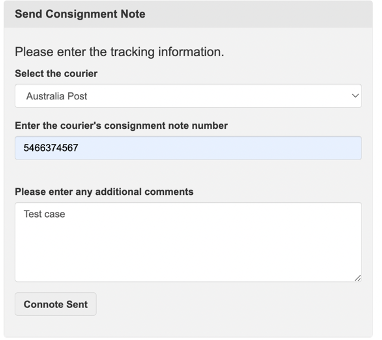
3. Once item is received, click Item Received.
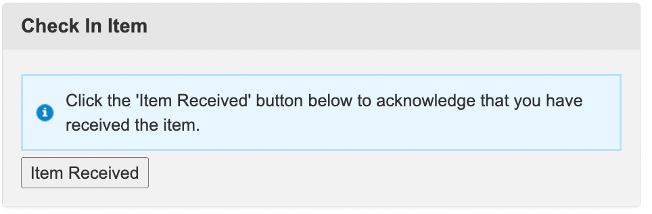
4. Once you have completed the assessment, provide the assessment outcome on the box below. This will notify the store with the outcome.

How to action an accessory case:
- Click View on the case

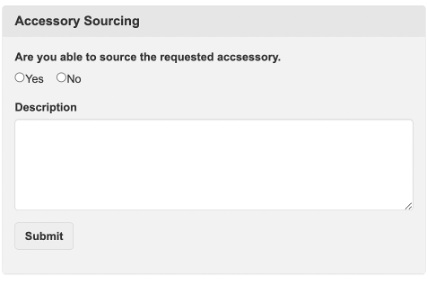
3. If the accessory can be sourced, select the courier, add the courier consignment and click Dispatch