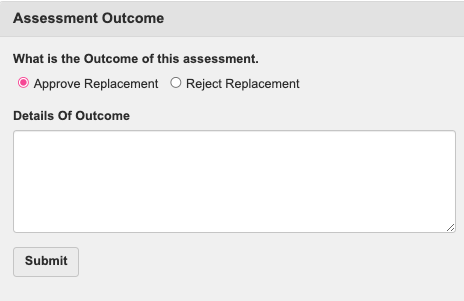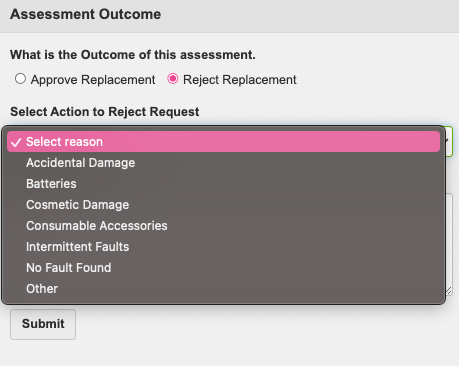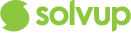This article shows how to identify and action SQT for assessment on your account
How to identify SquareTrade cases:
- On your profile, you can see the SQT Accessory cases under Accessory Tab.
- Cases assigned for your assessment are under Assessment Tab.
- You can also identify cases from SQT under the STORE column.
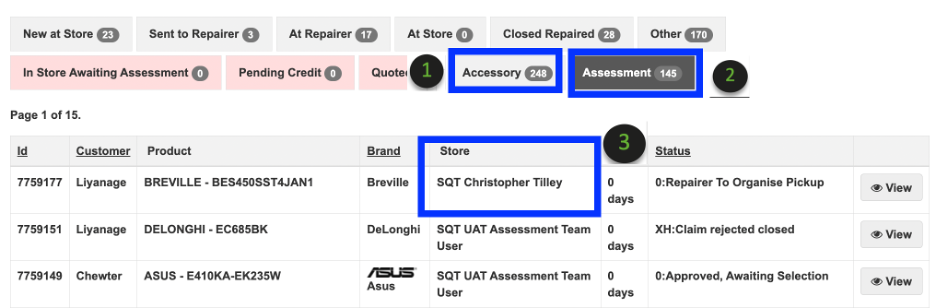
How to action a case for assessment:
MAIL IN Case
1. Click View on the case.
2. Select the courier, add the courier consignment and click Connote Sent.

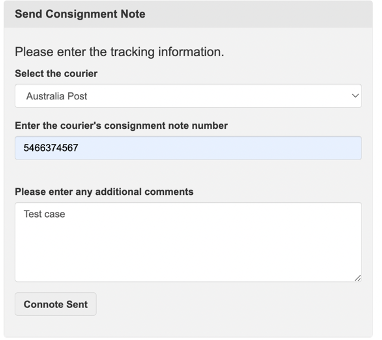
3. Once item is received, click Item Received.
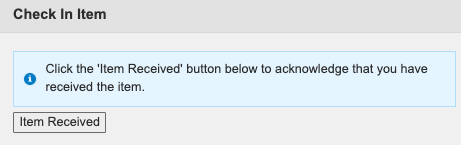
4. Once you have assessed the item and you approved the replacement, a notification will be sent to SQT.
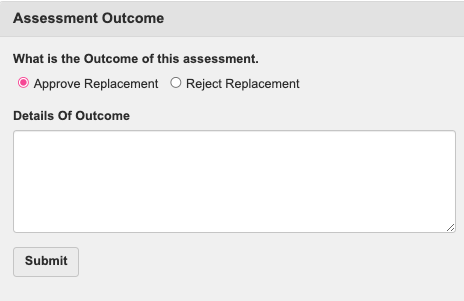
5. If the item cannot be replaced upon your assessment, you need to provide the details below and click Submit. A notification will be sent to SQT
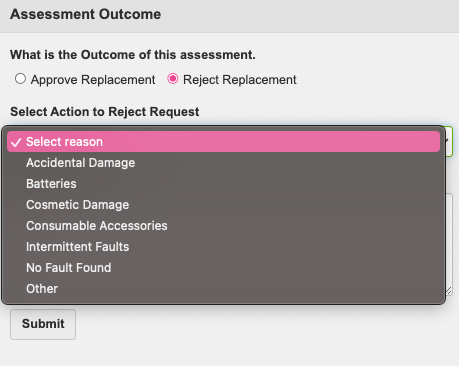
WALK IN
1. Click View on the case.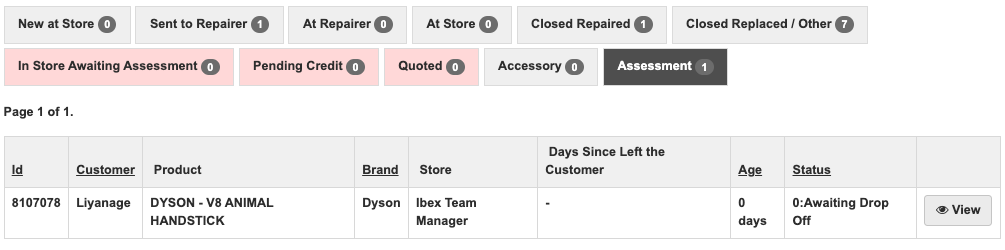
2. Once item has been sent to you, click Item Received.
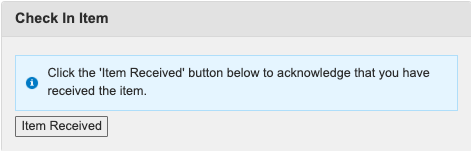
3. Once you have assessed the item and you approved the replacement, a notification will be sent to SQT.
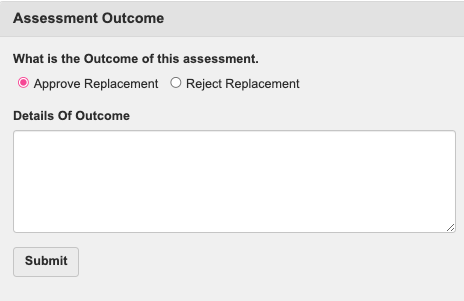
4. If the item cannot be replaced upon your assessment, you need to provide the details below and click Submit. A notification will be sent to SQT
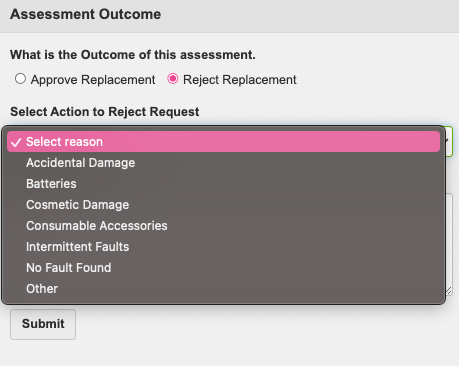
IN HOME
1. Click View on the case.
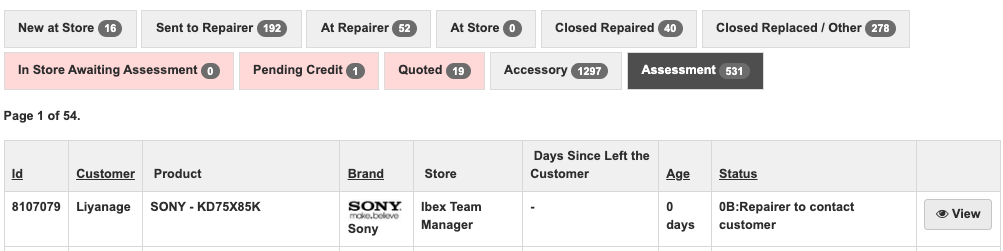
2. You need to contact the customer and confirm the assessment date. Click Submit.
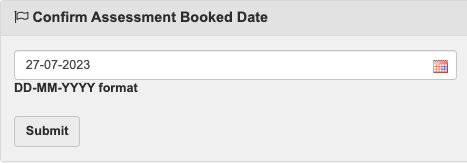
3. Once assessment has been completed at customer's premise, click on Item Received.
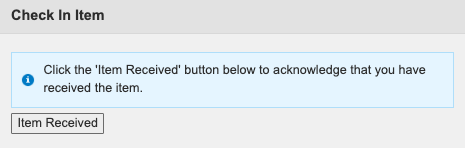
4. You will have 2 options once item has been received. Approve Replacement or Reject Replacement. Once outcome is selected, a notification will be sent to SQT