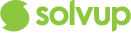Selecting a case type
The very first step when entering a Solvup case is to select a case type. The case type determines the type of return that you are processing as well as the item's location.

Product Search
Once you have selected the case type, the next step in processing a return is selecting a product.
There are two ways to search for a product on Solvup. Depending on how your solvup instance has been set up you can search by using our basic product search or receipt/docket search.
Basic Product Search
When using the basic product search you can search by entering keywords or the barcode of the item. If do not have this information you can use advance search which allows you to search by brand and product group.

Receipt or Docket Search
Another way to search for a product is by entering the receipt or docket number. By using this method, you are able to pull all the important information that is available on the receipt. This will include the product, customer details, purchase details warranty information and other details that are being supplied by the retailer.

Once you have searched for the product using either of the methods above, you will need to select the product.

After you've selected the product, you will be prompted to enter the product's serial number. Key in the serial number and click on next. Clicking on next will take you to the fault report section.